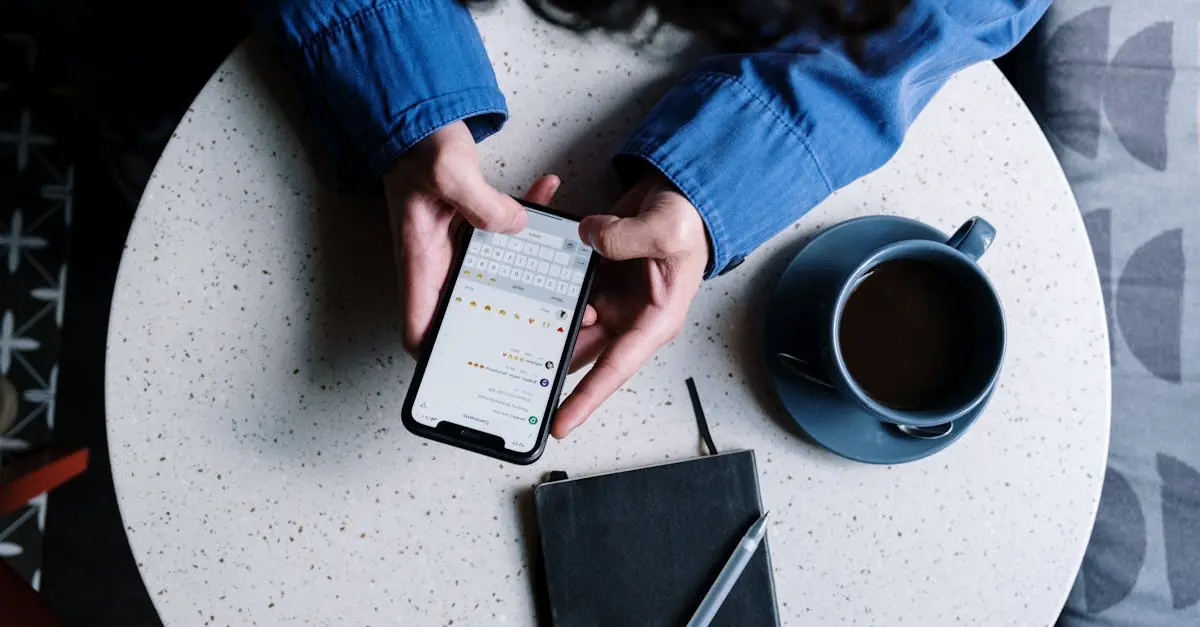In a world where silence is golden, that incessant ping from an incoming text can feel like a personal attack on your peace. If you’re tired of your iPhone sounding like a one-man band every time a message rolls in, you’re not alone. Many people find themselves in a constant battle against the audio chaos of notifications.
Turning off that texting sound isn’t just about personal preference; it’s a step toward reclaiming tranquility in your daily life. Whether you’re in a meeting, at a movie, or just enjoying some well-deserved quiet time, knowing how to silence those pesky alerts can save you from unwanted distractions. Let’s dive into the simple steps to transform your iPhone into a serene sanctuary, where the only sounds you hear are the sweet melodies of peace and quiet.
Table of Contents
ToggleUnderstanding Texting Sounds on iPhone
Text notifications on iPhones can disrupt personal peace. Recognizing how these sounds work helps users manage their device settings effectively.
Default Text Tone Settings
Default text tone settings on iPhones determine the sound played for incoming messages. Users can customize these settings under Notifications within the Settings app. The preset tone usually features a default chime. Alert tones can be chosen from a list of available options, allowing personalization that suits individual preferences.
Types of Notification Sounds
Notification sounds include various types depending on the app and activity. iPhone users encounter distinct sounds for text messages, alerts, and other notifications. Text alerts play a set tone assigned to each messaging app, such as iMessage or third-party applications. Custom sounds can also be selected, ranging from classic tones to unique recordings, enhancing user experience while offering better sound differentiation.
Steps to Turn Off Texting Sound on iPhone
Silencing texting sounds on an iPhone enhances personal peace. Users can follow these methods to customize their notification experience.
Using Settings App
Access the Settings app on the iPhone. Scroll down and tap on Notifications. Select Messages to adjust specific notification settings for texts. Inside this menu, tap on Sounds, where users can choose None to disable the text alert tone. Make sure to confirm the selection before exiting the menu to ensure changes take effect. This approach provides direct control over sound notifications for text messages.
Using Do Not Disturb Mode
Enable Do Not Disturb mode for added tranquility. Swipe down from the upper-right corner of the screen to access the Control Center. Tap on the crescent moon icon to activate this mode. Notifications, including text sounds, won’t disturb users during its activation. Users can customize settings further by navigating to Settings, selecting Do Not Disturb, and deciding on specific timings or exceptions for contacts. This option provides a simple way to stay focused without interruptions from text notifications.
Additional Tips for Managing Notifications
Managing notifications effectively enhances iPhone user experience. Various options exist for customizing alerts and sounds beyond just turning them off.
Customizing Text Tones
Text tones can be customized to better match user preferences. Users can select unique sounds for their text messages by navigating to Settings, then Sounds & Haptics. The Messages section shows a variety of built-in tones and allows users to assign specific tones for different contacts. This feature provides flexibility, enabling important messages to stand out through distinct alert sounds.
Silent Mode Options
Silent mode serves as an easy way to eliminate all notifications temporarily. By flipping the physical Ring/Silent switch on the side of the iPhone, users can silence calls, alerts, and text sounds instantly. This switch allows for quick transitions into a quieter environment without the need to access settings. Additionally, users can adjust the volume to zero using the volume buttons, which ensures that all notifications are muted until the volume is raised again.
Troubleshooting Common Issues
Problems with texting sounds continuing despite adjustments can frustrate iPhone users. First, users should confirm that ‘None’ was selected under the Sounds option in the Notifications menu for Messages. If sounds remain active, toggling Do Not Disturb mode on and off often resolves issues. Not all notifications benefit from this, so checking specific application settings is also advisable.
Different iOS versions may affect the process of muting text notification sounds. Users running earlier versions may notice variances in settings layout. For those on the latest iOS, ensure the software is updated, as updates often fix bugs related to notifications. Examining settings thoroughly per version can lead to successful adjustments. If issues persist, contacting Apple Support provides additional assistance based on specific device concerns.
Silencing text notifications on an iPhone can significantly enhance one’s daily experience. By following the outlined methods users can regain control over their device’s sounds and create a more peaceful atmosphere. Whether opting for the Settings app or Do Not Disturb mode each approach offers a simple solution to unwanted distractions.
Customization options further allow users to tailor their notification preferences to suit their lifestyle. With these tools at their disposal users can ensure that important messages are still noticed while minimizing interruptions. Embracing these strategies leads to a more focused and enjoyable use of technology in everyday life.