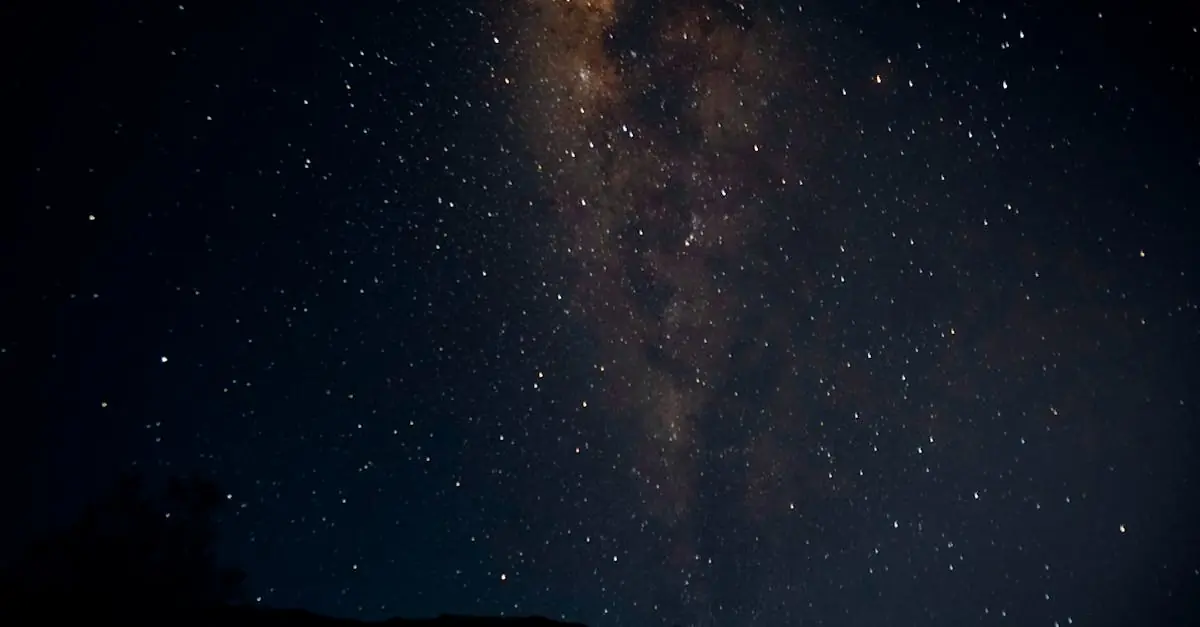Ever find yourself in a crowded room, and your phone rings with a generic tone that makes you want to crawl under a rock? It’s time to ditch those boring default ringtones and give your iPhone the personality it deserves. Creating a custom ringtone is easier than you think, and it’ll have you strutting your stuff every time someone calls.
Table of Contents
ToggleUnderstanding Ringtones on iPhone
Customizing ringtones on an iPhone offers an opportunity for personal expression. Users can enhance their experience by choosing tones that reflect their style and preferences.
Importance of Custom Ringtones
Custom ringtones make a significant impact on personal identity. They differentiate calls in crowded spaces, minimizing embarrassment when a phone rings. With unique sounds, individuals can express personality and creativity. Moreover, customizations can evoke positive feelings, improving the overall calling experience. Choosing familiar tunes as ringtones can also create a sense of nostalgia, connecting users to memorable moments.
Common Formats for Ringtones
iPhone supports several audio formats for ringtones, each suited for different purposes. M4A format is the default for Apple Music and provides high-quality audio. MP3, widely used and compatible across devices, remains an option for creating custom ringtones. AIFF format offers uncompressed audio, ensuring premium sound quality. Users often prefer M4R for its specific compatibility with iPhone’s ringtone settings. Understanding these formats helps in selecting the best choice for customized tones, maximizing overall satisfaction.
Methods to Make a Ringtone on iPhone
Creating a custom ringtone on an iPhone can be accomplished through various methods that suit different preferences and technical skills.
Using iTunes
iTunes provides a straightforward way to create ringtones. First, select a song in your library, then right-click and choose “Song Info.” Under the “Options” tab, set start and stop times for the desired section, limiting it to 30 seconds. Afterward, create an AAC version through the “File” menu, and locate the file in Finder. Change the file extension from .m4a to .m4r. Finally, add this new file back to iTunes and sync it with your iPhone, making custom ringtones easily accessible.
Using GarageBand
GarageBand serves as a user-friendly option for creating ringtones directly on an iPhone. Open the app and start a new project. Import or record a melody that fits ringtone specifications, ensuring it’s 30 seconds or less. Use editing tools to customize the sound. Once satisfied, tap “My Songs” and choose “Share” to select “Ringtone.” Name the tone and tap “Export,” making it available in the ringtone settings on the iPhone.
Using Third-Party Apps
Numerous third-party apps simplify the ringtone creation process. Apps like Ringtone Maker allow users to select songs directly from their music library and trim them to fit desired lengths. After editing, these apps typically guide through the exporting process, integrating ringtones into the iPhone settings easily. Other popular options include Zedge and Ringtones for iPhone, providing extensive libraries of sounds, thus offering even more customization to user preferences.
Transferring Ringtones to Your iPhone
Transferring custom ringtones to an iPhone can be simple and quick. Users often opt for different methods based on convenience and availability.
Syncing via iTunes
Syncing via iTunes offers a reliable way to get ringtones onto an iPhone. First, connect the iPhone to a computer using a USB cable. Next, open iTunes and select the device icon. Drag the .m4r ringtone file into the “Tones” section in iTunes. Tap “Sync” to start the transfer process. Once complete, the new ringtones appear in the iPhone’s settings under Sounds & Haptics. Keep in mind, users should ensure that their iTunes is updated for smooth performance.
Using AirDrop
Using AirDrop provides a wireless alternative for transferring ringtones. Ensure both the iPhone and the sending device support AirDrop and have it enabled. Locate the .m4r ringtone on the sender’s device and tap the share icon. Select the target iPhone from the AirDrop menu. Promptly, a notification appears on the iPhone, prompting acceptance of the ringtone. After accepting, the new tone will automatically save in the iPhone’s ringtones library. Confirming the tone is essential for successful integration into the user’s ringtone collection.
Troubleshooting Common Issues
Creating custom ringtones can be straightforward, but users sometimes encounter issues. Identifying these common problems helps address them easily.
Ringtone Not Appearing
When a ringtone doesn’t appear on an iPhone, it often stems from syncing errors. Ensure the .m4r file is in the correct “Tones” section in iTunes. Checking the device’s ringtone settings might also help; sometimes, the selected tone simply defaults to a generic option. Additionally, confirming that the latest version of iOS is installed can prevent compatibility issues. A quick restart of the iPhone may refresh settings and display the missing ringtone.
Format Compatibility Problems
Format compatibility issues may arise if the ringtone file doesn’t match iPhone standards. iPhones primarily support .m4a, .mp3, .aiff, and .m4r files. Converting a file to the appropriate format using iTunes can resolve this issue. Auditing the file extension is essential; changing it to .m4r post-conversion ensures proper recognition. Double-checking the audio quality and length is beneficial as ringtones must be less than 40 seconds. Adjusting these elements can guarantee seamless integration into the ringtone library.
Creating a custom ringtone for an iPhone is an enjoyable way to express individuality and enhance personal style. By following the outlined methods and tips, anyone can easily transform their favorite songs into unique ringtones. This not only helps avoid the embarrassment of generic tones but also ensures that every call feels special.
With various options available, including iTunes, GarageBand, and third-party apps, users can choose the method that best suits their technical skills and preferences. By personalizing ringtones, they can enjoy a more tailored experience that reflects their tastes. Embracing this simple customization can make a significant difference in how one feels about receiving calls.